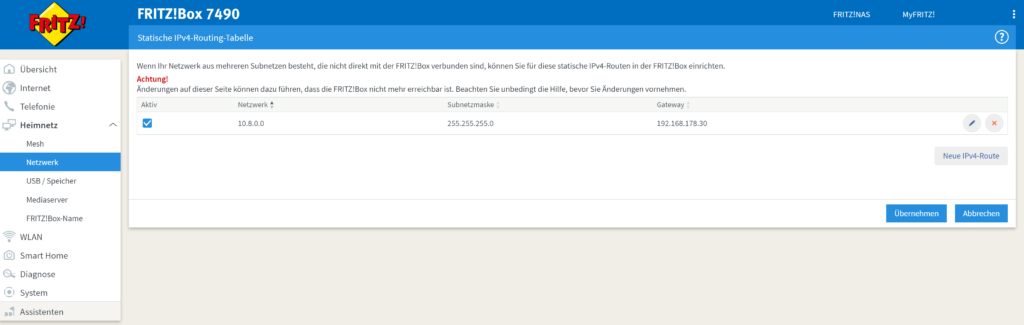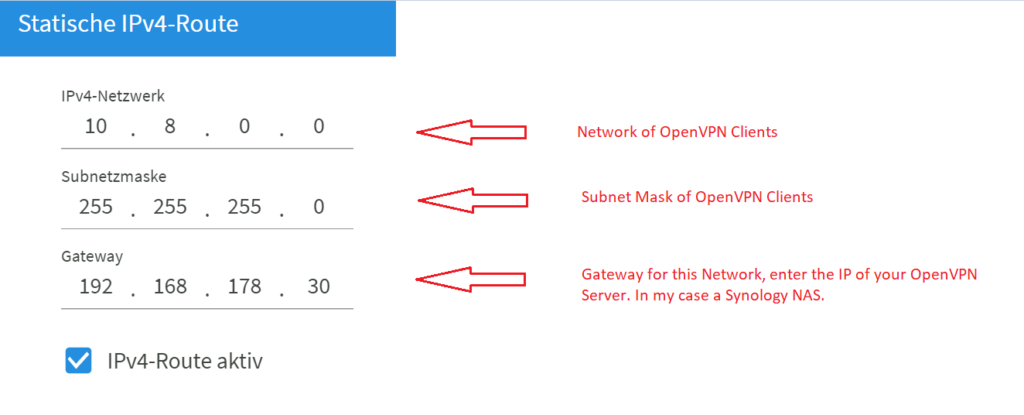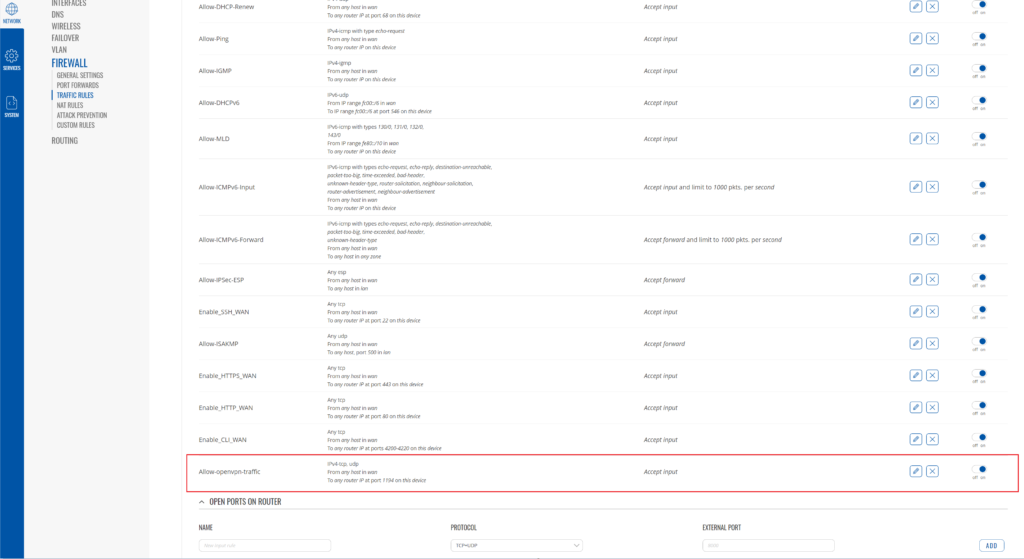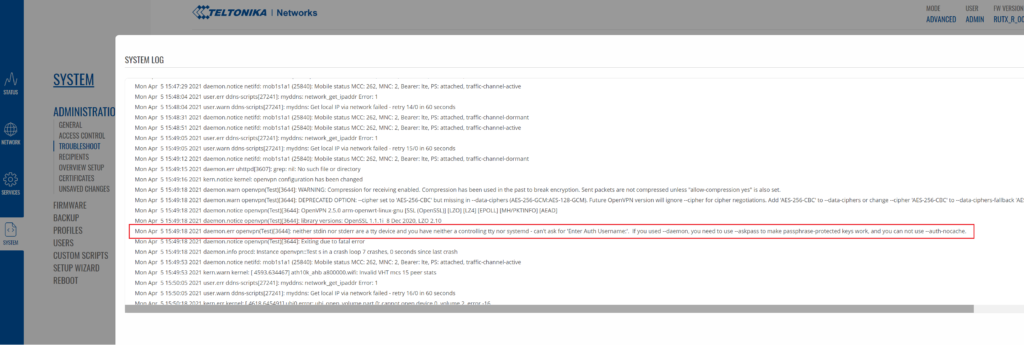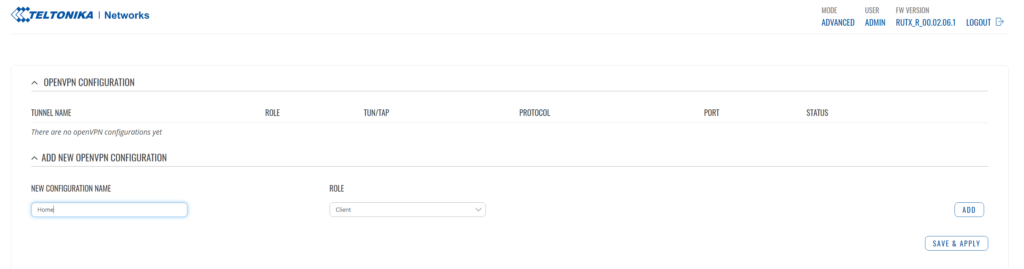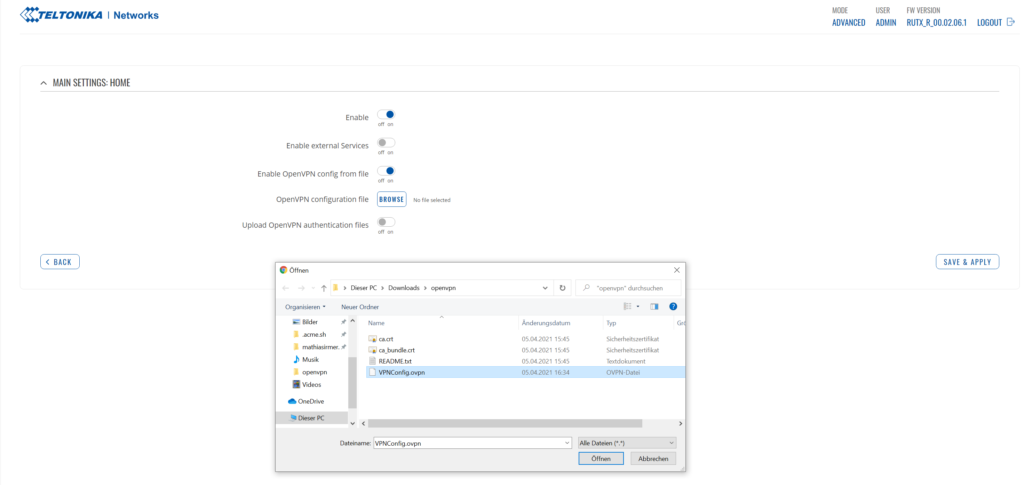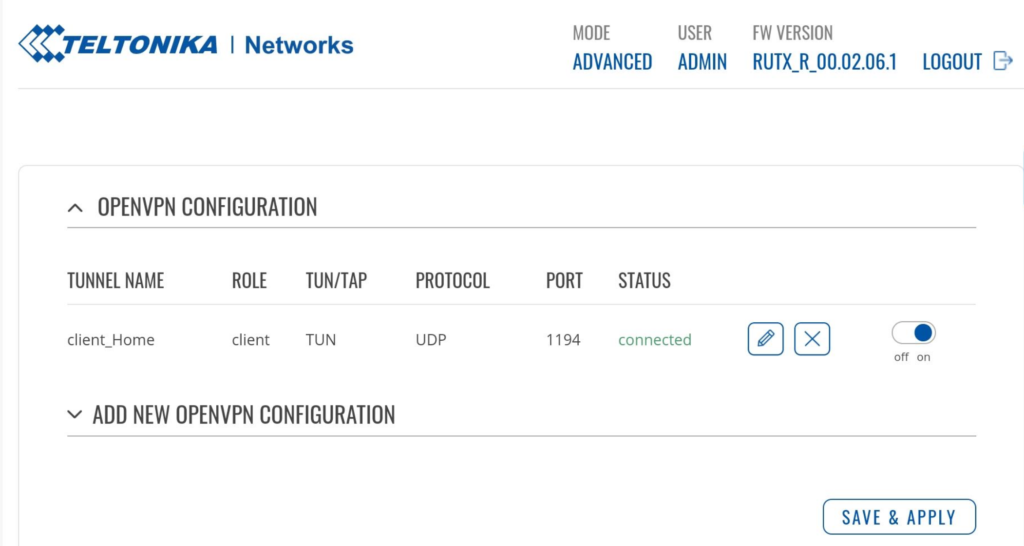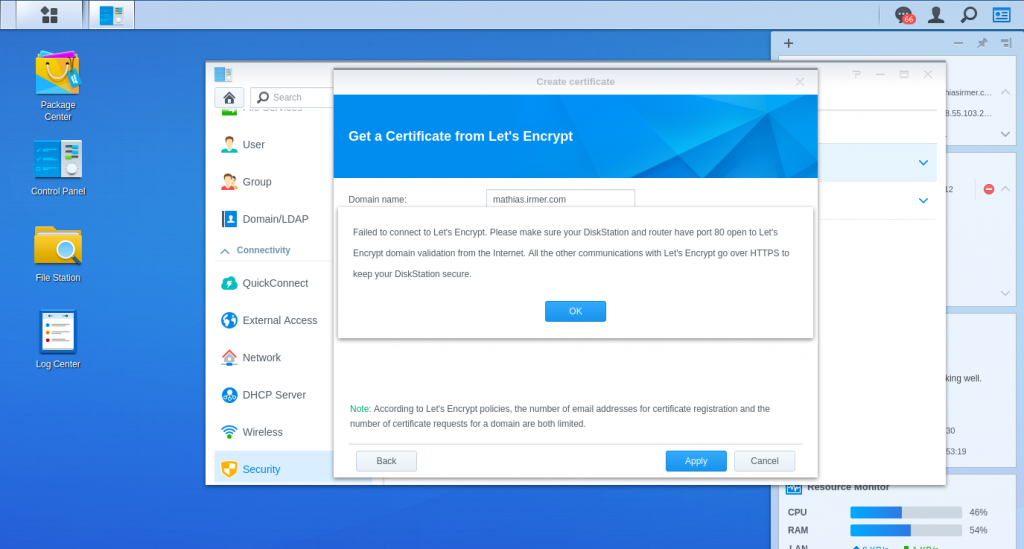| Service | Description |
| avahi.service | Avahi daemon |
| crond.service | Periodic Command Scheduler |
| dbus-session.service | D-Bus Session Message Bus |
| dbus-system.service | D-Bus System Message Bus |
| dhclient@ovs_eth0.service | ovs_eth0 DHCP Client |
| findhostd.service | findhost daemon |
| ftpd.service | FTP Daemon |
| hotplugd.service | daemon for handle hotplug event |
| ip-conflict-detect.service | Set IP Conflict Detect |
| irqbalance.service | Service for irq balance |
| nginx.service | Nginx |
| ntpd.service | Network Time Service |
| pgsql.service | PostgreSQL database server |
| pkg-ActiveBackup-agent-authd.service | Active Backup Agent Authd |
| pkg-ActiveBackup-agent-restored.service | Active Backup Agent Restore Service |
| pkg-ActiveBackup-agent-server.service | Active Backup Agent Server |
| pkg-ActiveBackup-agentless-server.service | Active Backup Agentless Server |
| pkg-ActiveBackup-apid.service | ActiveBackup for Business apid |
| pkg-ActiveBackup-dsmcached.service | Active Backup DSM Cache Daemon |
| pkg-ActiveBackup-fused.service | Active Backup Fuse Daemon |
| pkg-ActiveBackup-hypervisor-server.service | Active Backup vSphere Server Daemon |
| pkg-ActiveBackup-job-queued.service | Active Backup Job Queue Daemon |
| pkg-ActiveBackup-lo-server.service | Active Backup Lo Server |
| pkg-ActiveBackup-logd.service | Active Backup Log Server |
| pkg-ActiveBackup-privileged.service | Active Backup Privilege Action Service |
| pkg-ActiveBackup-proxyd.service | Active Backup Proxy Service |
| pkg-ActiveBackup-retention.service | Active Backup Rotation Daemon |
| pkg-ActiveBackup-synodedup-engined.service | Synology Version Dedup Engine daemon |
| pkg-apache24.service | Apache2.4 daemon |
| pkg-Docker-dockerd.service | Docker Application Container Engine |
| pkg-Docker-termd.service | Daemon for container terminal session |
| pkg-etcd.service | start etcd |
| pkg-FileStation-thumbd.service | FileStation Thumbnail Daemon |
| pkg-libvirtd.service | libvirt daemon |
| pkg-ReplicationService-synobtrfsreplicad.service | Replication Service Daemon |
| pkg-scsi-plugin-server.service | SAN Plugin Server |
| pkg-scsit-monitor.service | SCSI Target Monitor |
| pkg-syno-etcd-logd.service | etcd log daemon |
| pkg-synocccd.service | synoccc daemon |
| pkg-synocccstated.service | synoccc state daemon |
| pkg-SynoFinder-fileindexd.service | pkg-SynoFinder-fileindexd |
| pkg-SynoFinder-synoelasticd.service | pkg-SynoFinder-synoelasticd |
| pkg-synohostcmdd.service | Synology host command handle daemon |
| pkg-synohostcommd.service | Synology host communication daemon |
| pkg-synohostsvcd.service | Synology host service daemon |
| pkg-SynologyApplicationService-notification_send.service | Synology Application Service notification send daemon |
| pkg-SynologyApplicationService-pgbouncer.service | Synology Application Service pgbouncer |
| pkg-SynologyApplicationService-session_watcher.service | Synology Application Service session watcher daemon |
| pkg-SynologyApplicationService-VapidSendServer.service | Synology Application Service vapid send daemon |
| pkg-synologydrive-apid.service | Synology Drive apid |
| pkg-synologydrive-authd.service | Synology Drive authd |
| pkg-synologydrive-clientd.service | Synology Drive clientd |
| pkg-synologydrive-redis.service | Synology Drive redis |
| pkg-synologydrive-syncd.service | Synology Drive syncd |
| pkg-synologydrive-vmtouchd.service | Synology Drive vmtouchd |
| pkg-synologydrive-workerd.service | Synology Drive workerd |
| pkg-SynologyPhotos-apid.service | SynologyPhotos apid |
| pkg-SynologyPhotos-bg-jobd.service | SynologyPhotos Background Jobs |
| pkg-SynologyPhotos-check-album.service | SynologyPhotos Check Album Service |
| pkg-SynologyPhotos-check-center.service | SynologyPhotos User Check |
| pkg-SynologyPhotos-face-extraction.service | SynologyPhotos face-extraction |
| pkg-SynologyPhotos-geocoding.service | SynologyPhotos Geocoding |
| pkg-SynologyPhotos-notify-center.service | SynologyPhotos Synotify Daemon |
| pkg-SynologyPhotos-person-clustering.service | SynologyPhotos person-clustering |
| pkg-SynologyPhotos-pgbouncer.service | SynologyPhotos PgBouncer |
| pkg-SynologyPhotos-task-center.service | SynologyPhotos Task center |
| pkg-SynologyPhotos-thumb.service | SynologyPhotos Thumb |
| pkg-SynologyPhotos-thumbnail-provider.service | SynologyPhotos Thumbnail Provider |
| pkg-synosamba-nmbd.service | NetBIOS name server |
| pkg-synosamba-smbd.service | Samba SMB Daemon |
| pkg-synosamba-wsdiscoveryd.service | WS-Discovery Server |
| pkg-synosamba-wstransferd.service | WS-Transfer Server |
| pkg-synovncrelayd.service | start synovncrelayd |
| pkg-tcmu-runner.service | LIO Userspace-passthrough daemon(tcmu-runner) |
| pkg-VPNCenter-openvpn-server.service | OpenVPN server of VPN Server package |
| pkg-VPNCenter-vpnauthd.service | Radius daemon of VPN Server package |
| pkg-WebStation-fcgiwrap.service | WebStation fcgiWrap daemon |
| pkg-WebStation-php70@9f1e642a-0d20-4664-8934-c51d34f609de.service | WebStation PHP7.0 fpm process |
| pkg-WebStation-php72@f5aced07-eaae-4fba-a28e-1e49f6bee51e.service | WebStation PHP7.2 fpm process |
| pkg-WebStation-php73@60557a02-0d3c-489c-85e5-c05685bbb3cb.service | WebStation PHP7.3 fpm process |
| pkg-WebStation-php74@84cd762d-3d8e-4439-bd82-481185e8e02b.service | WebStation PHP7.4 fpm process |
| s2s_daemon.service | Shared Folder Sync Daemon |
| scemd.service | daemon for monitor HW/system status |
| serial-getty@ttyS2.service | Serial Getty on ttyS2 |
| snmpd.service | SNMP Daemon |
| ssdp.service | SSDP service |
| sshd.service | OpenBSD Secure Shell server |
| syno_disk_latency_monitor.service | Synology daemon for monitoring disk latency. |
| synoagentregisterd.service | synoagentregister daemon |
| synobackupd.service | synobackup daemon |
| synocgid.service | Synology CGI Auth Daemon |
| synoconfd.service | synoconfd daemon |
| synocontentextractd.service | synoce daemon |
| synocrond.service | Synology Cron Daemon |
| synodbudd.service | Synology Database Update Daemon |
| synoindex-mediad.service | synoindex mediad |
| synoindex-notifyd.service | synoindex notifyd |
| synoindex-plugind.service | synoindex plugind |
| synoindex-scand.service | synoindex scand |
| synoindex-workerd.service | synoindex workerd |
| synoindexd.service | synoindexd |
| synologand.service | daemon for monitor logs and generate alert |
| synologrotated.service | Log Rotate Daemon |
| synomkflvd.service | synomkflvd |
| synomkthumbd.service | synomkthumbd |
| synonetd.service | Synology Network Daemon |
| synoneteventd.service | Synology Network Event Daemon |
| synoovs-db.service | Open vSwitch database server |
| synoovs-vswitch.service | Open vSwitch deamon |
| synoperfeventd.service | Daemon of performance alarm |
| synoscgi-socket.service | Synology SCGI SocketIO |
| synoscgi.service | Synology SCGI |
| synoscheduled-vmtouch.service | Synology Task Scheduler Vmtouch |
| synoscheduled.service | Synology Schedule Daemon |
| synoscheduler-vmtouch.service | Synology Task Scheduler Vmtouch |
| synosnmpcd.service | Daemon for Resource Monitor |
| synostoraged.service | Synology daemon for monitoring space/disk/cache status |
| synotifyd.service | synotifyd |
| syslog-acc.service | Synology log accounting service |
| syslog-ng.service | System Logger Daemon |
| systemd-journald.service | Journal Service |
| systemd-logind.service | Login Service |
| systemd-udevd.service | udev Kernel Device Manager |
| systemd-journald-audit.socket | Journal Audit Socket |
| systemd-journald-dev-log.socket | Journal Socket (/dev/log) |
| systemd-journald.socket | Journal Socket |
| systemd-udevd-control.socket | udev Control Socket |
| systemd-udevd-kernel.socket | udev Kernel Socket |